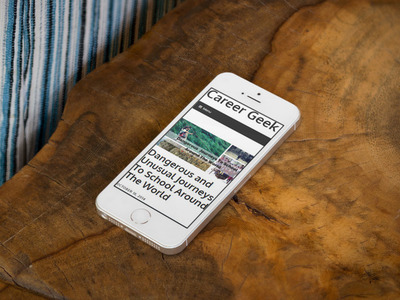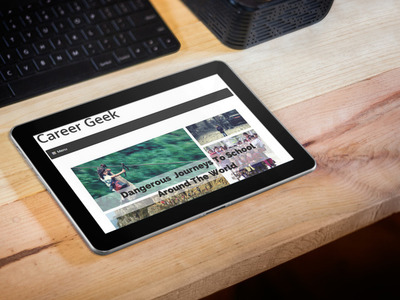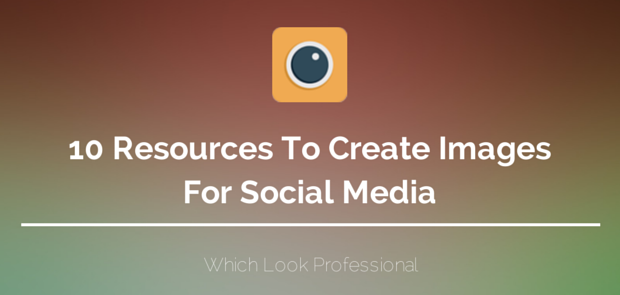
Here are 10 resources to create images for social media that look professional and good. Without the use of Power-point, Gimp or Photoshop.
Images draw viewers to your content, whether that is a good featured image on a blog post or images on social media channels. Adding images to tweets increases engagement. This is clearly backed up by Career Geek (CG) twitter analytics, however here is a proof from Buffer too. There are other tests like these for various other social networks.
Since 2011 I have played around with images a lot and finally here are some resources to create images for social media.
1. Canva – design tool for non-designers
Canva is an image design tool for non-designers. It is as good as Photoshop if all you want to do is create images for social media and your blog / website. Best of all you can do it without having to install any software or go through training.
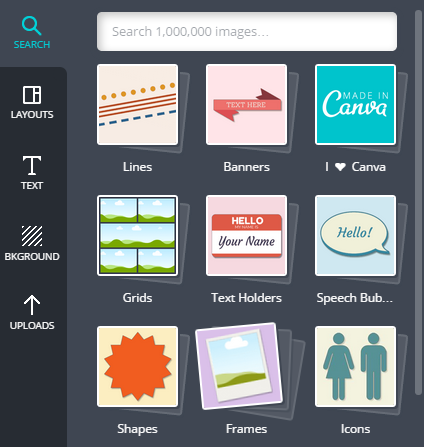
2. Easel.ly – drag and drop infographic maker
Easel.ly helps you create infographics…. easily! Infographics are trending at the moment as they give a lot of information in one handy image. It is a drag and drop application and has lots of templates to help you start.
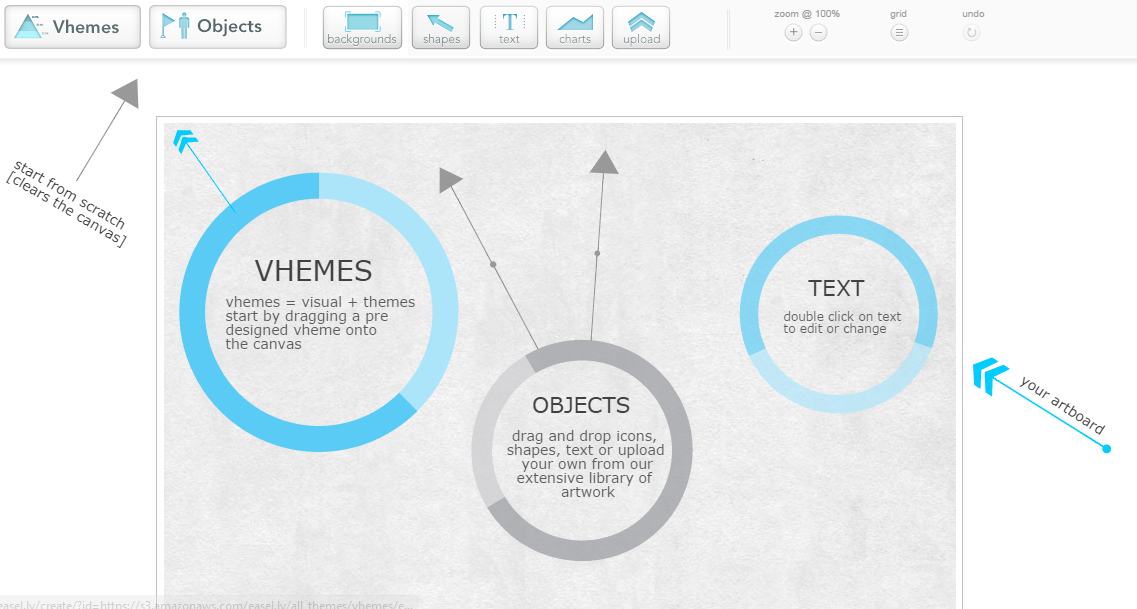
Tip – What I usually do is, create or share an infographic and create images for social media from the same infographic by having cutting away part of the infographic. For e.g. see this post with featured image cut away from the infographic for use in social media etc.
3. Placeit – website and product mock-ups
Placeit allows you to adds stock photos within pre-defined objects. It is particularly useful if you want to showcase your website within different objects like smartphones, tablets, computers etc.
4. Image Resize for Social Media – re-sizes images for social networks
Once you create an image for social media you have to optimise it for each and every social network. for this you can use the image resize tool which has pre-defined social networks that you can select and it will crop the image.
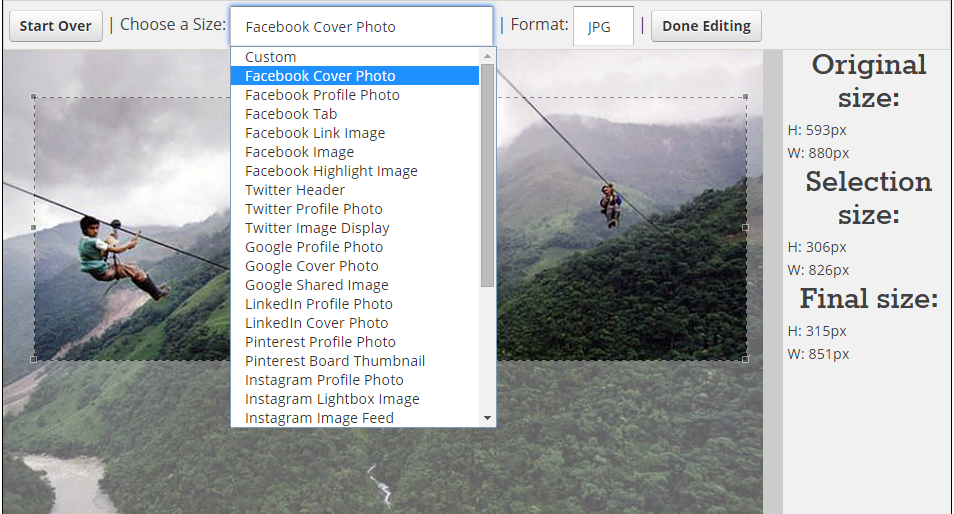
Here are the social networks that the tool supports:
- Google+
- YouTube
5. Recite – good for creating images from quotes
On social media images sell and I love Recite for this. You can easily create images for social media using this tool. Make sure you credit the author with whatever you write.
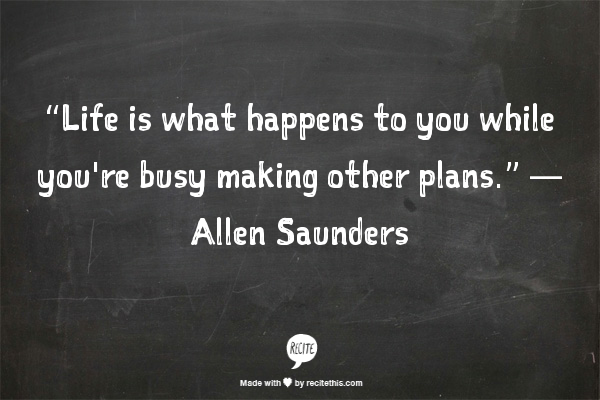
6. Infogr.am – helpful in creating better charts and small infographics
You can use infogr.am to showcase data in a more appealing way than simply power point charts. I have not used infogr.am yet however I can’t wait to use it for some of the more data heavy posts.
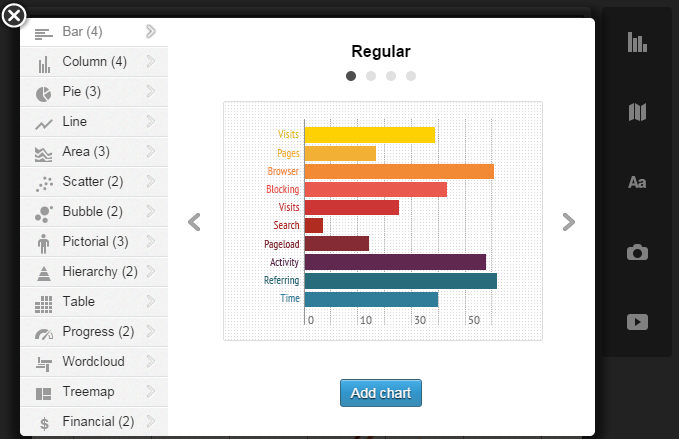
7. NounProject – gorgeous icons for use
I create images for social media all the time and sometimes I want to make use of icons to showcase the point rather than a whole image within an image. For that nounproject is a good source. You can chose your icons + browse collections for icons of the family.
![]()
8. Social Media Design and Sizing Cheat Sheet
You’ll get a detailed guide on the image specs and size on the seven most popular social networks, all in one place on that site.

9. Pixabay – free images to re-purpose
I love pixabay as it has lots of images that are free to download in various sizes. This isn’t one of those site where it says free but there is a catch – nope. You can use these images to create your social media images by re-purposing them or using them as a background etc.
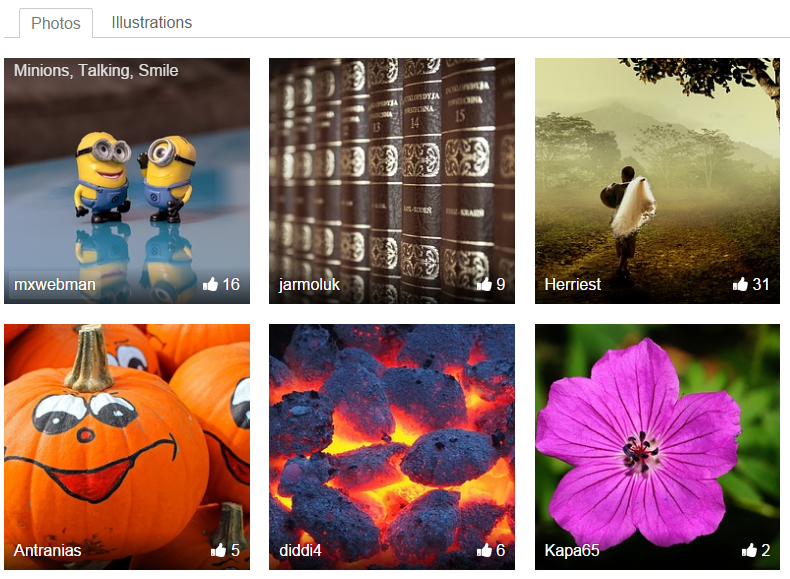
10. Buffer’s Tools and Resources to create social media images
You can read buffer’s post on 20+ tools and resources to create social media images. They have also listed alternatives to the resources I have mentioned which will give you further information on even more tools.